Creating Timesheets/Submit
With TimesheetsPro for monday.com you can plan your tasks in advance. To log entries, simply click on the item dropdown (left-hand side) on the calendar view to open all sub-items.
Now drag and drop the sub-item on the calendar on the desired date. This will create an entry In Red, you can increase the time duration to indicate the time spent on the task, once done, click on the Red entry and simply hit Create Button. This will Submit your entry (The color will change to Yellow) and you can still delete it by clicking on it.
Publishing your timesheets
Publish allows you to solidify your timesheets and aggregates all the hours across all users and time frames and presents them in a sub-item numbers column.
Publishing also allows you to see the reports so Publish your timesheets to get more visibility on the team’s workload.
Timesheet Reports
Reporting feature of TimesheetsPro allows you to visualize your team’s workload at granular and accurate timeframes.
Add a Custom Object view called TimeheetsPro Reports from the Left panel of your workspace (Similar to how you create a board).
This view initially presents a table mode that can be customized as per preference.
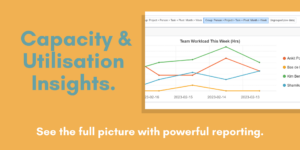
Customising Timesheet Reports
This 10-min video will help you with creating and understanding reporting feature of TPro.
Please note that only published entries are presented in reporting view.