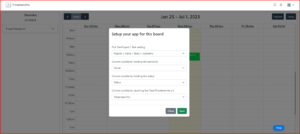TimesheetsPro Board Setup
For TPRO to work, you’ll need to have the following columns set up on your board:
TPRO can be configured on the item as well as sub-item level.
To timesheet against items, you will need :
Item columns:
-
1x Status
-
1x People
-
1x Number (Published Hrs)
To timesheet against items, you will need :
Subitems columns:
-
1x Sub-item Status
-
1x Sub-item People
-
1x Sub-item Number (Published Hrs)
TimesheetsPro Installation
TPRO has one Board View and a Custom Object View.
Once you’ve installed the app:
-
Click on +Add View (Next to the Main table)
-
Search ‘TimesheetsPro’ in the Views Centre
-
Click on the TimesheetsPro Calendar
-
Click on Add to Board the Views Centre
Once you’ve added the view click on Setup button to get started.
TimesheetsPro Configuration
Once you’ve added the Calendar View, click on Setup button to configure.
In setup based on columns saved, the task list on the left-hand side will be customized to individual users.
-
Subitem Owner Column: This ensures that the tasks will be shown to me only if I am assigned to the owner Column
-
Sub-item Status Column: This ensures that tasks that have the status of “Done” will be hidden. In column settings, you can specify which colors mean “Done”. Please refer to the Board setup and Installation video for details.
-
Sub-item Numbers Column: This column will aggregate hours logged by all users across all time frames to be summed up and presented back in the numbers column.